The standard way of installing WordPress is to do so through your full domain – the regular address that leads to your home page. However, there are some situations where that isn’t the most optimal way of presenting your content or site. In those situations, you’ll want to turn to ‘subdomains’ instead.
We’ll go into more detail later, but a subdomain essentially lets you add a second installation of WordPress on your server, and associate it with the same domain you’re already using. For example, you could use this technique to create a blog and connect it to your existing e-commerce store.
In this article, we’ll talk about what subdomains are, and discuss when it makes sense to use them (while also mentioning some alternative options). Then, we’ll teach you how to set up a subdomain and install WordPress on it. Let’s get started!
What a Subdomain Is (And Why You Might Need One)
For the uninitiated, let’s start at the beginning. A subdomain is essentially a ‘spinoff’ of your primary domain. For example, our main website is located at torquemag.io. An example of a subdomain, in this case, would be blog.torquemag.io. You can think of a subdomain as a separate WordPress installation that’s connected in some way to your primary site.
While this is a simple concept to understand, deciding when to use a subdomain is a little more complex. Consider an e-commerce site – torquestore.io, for example. What if you wanted to create an associated customer support hub, to help customers with their needs? In this case, a support.torquestore.io subdomain would be ideal. Using this method, you can create a completely separate WordPress installation to fit your goals, while keeping both sites connected (at least by name).
In our opinion, you’ll generally want to use subdomains in two situations:
- You want to use a completely different style and design for the content on the subdomain (as with a blog or support hub, for example).
- You want to showcase some content that doesn’t fit with your primary domain’s goals but is still linked in some way. For instance, a movie distributor might want to create ‘microsites’ for each film it offers.
If you’re still on the fence about whether you need a subdomain, you may be better off with a traditional setup. However, this might also mean you’ll want to consider a subdomain alternative first.
Popular Alternatives to Using Subdomains
There are some solutions that are very similar to using a subdomain, but which accomplish slightly different things. For example, you may have heard of the term ‘addon domains‘. On the surface, these work in a similar way to subdomains. However, in practice, they are actually full domains that you’re running on a shared server. While addon domains may use URLs that look like subdomains, they can’t really be used in the same way.
A more suitable alternative is WordPress Multisite. This achieves a similar outcome to what you can get by using subdomains since you can install multiple (yet separate) versions of WordPress on one server. There’s a little more complexity involved, as Multisite installations can use subdomains and subdirectories. However, this is the preferred method for hosts such as WP Engine.
If you’re unsure whether a subdomain is right for you, you’ll first want to decide whether an addon domain or a Multisite installation might be a better fit. In most cases, a subdomain will be more appropriate, but these options can be useful if your requirements are a little more advanced.
How to Install WordPress on a Subdomain
Once you’ve decided that a subdomain is what you want, you’ll need to set it up. Fortunately, this is a simple proposition, regardless of your hosting provider.
First, you’ll need to create your subdomain. If you’re using cPanel or a similar hosting interface, you’ll typically find this option by navigating to Domains > Subdomains:
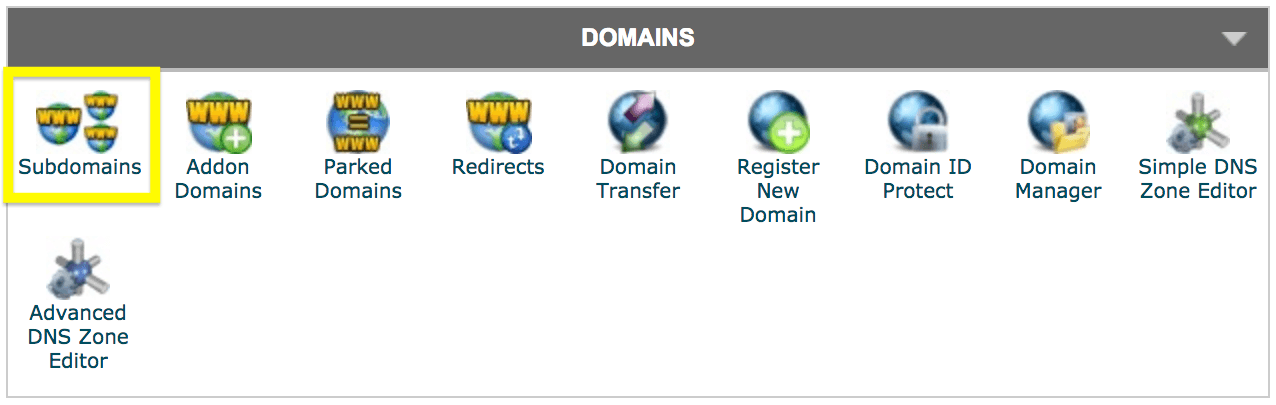
From here, you’ll want to fill out the fields underneath the Create a Subdomain section, making sure that you select the right primary domain and spell your subdomain correctly. The Document Root field should fill out automatically:

Once you click Create, you’ll see the list of subdomains refresh underneath. At this point, you’re ready to install WordPress! You’ll usually find a one-click WordPress installer in your hosting account panel.
If you’re using WP Engine, there’s an even easier way to create a fresh WordPress install. You’ll just need to:
- Find the Installs tab in your WP Engine dashboard.
- Click on Add Install in the top toolbar.
- Choose an installation name, decide whether you want to use WordPress Multisite, and indicate if the site should be transferable to another account.
If you use a different web host, you’ll be looking for a clearly-marked option for installing WordPress. cPanel has two, under the Autoinstallers and WordPress Tools sections.
The process should be simple from this point on. You’ll fill out your new site’s settings as usual, making sure to select the correct subdomain from the drop-down list. Once your installer has done its thing, you’re all set!
Conclusion
Subdomains are a useful tool for installing multiple WordPress sites that are connected to the same domain. While there are some alternatives you can try instead, you’ll usually want to use a subdomain to set up a separate blog or microsite that’s only tangentially related to your primary domain.
In this post, we’ve looked at how to install a subdomain on WordPress. You’ll simply need to:
- Set up your subdomain through your hosting provider.
- Install WordPress to your new subdomain.
Do you have a question about installing WordPress on a subdomain? Ask away in the comments section below!
Featured image: Capri23auto.
The post How to Install WordPress on a Subdomain appeared first on Torque.
